How to remove password protection from PDF
Using free tools to remove PDF restrictions
You need to translate or edit a PDF file with password-based restrictions, including text layer extraction. What would you do?
Here’s my short story.
Here’s my short story.
OCR
Optical character recognition
CAT
Computer-assisted translation tool

I received a PDF file with a text layer which could be selected, but not copied easily.
Here's what the security properties look like in the original file. The only thing you can do is view the file and print it.
I wanted to convert it to a Word document for further editing and translation using CAT tools. Trados 2019 will not open a password-protected PDF.
Attempt #1. ABBYY FineReader. Result: failed. FineReader will not extract text from password-protected PDF files. In all other respects, FineReader is one of the best OCR tools. Not this time.
Attempt #2. Okay, I can print the file. Let's print this PDF… to another PDF file! You can print any printable file in any application to a PDF file by selecting PDF / Print to PDF in the printer list instead of your physical printer. The resulting PDF was free from password protection and restrictions, but all the pages turned into a sequence of images without a selectable text layer, so this printing method was technically equal to printing the whole file on paper and scanning the printed pages to get another PDF, which is not the best idea. At least I can now use FineReader to OCR the file. Result: not failed miserably, but this was far from what I wanted. As expected, fragments in small print were not recognized correctly, so editing and matching the output Word document with the source PDF wound still take a lot of time.
Attempt #3. Google Chrome. I opened the original password-protected PDF with Google Chrome and printed the file to a PDF using the built-in print-to-pdf feature. Result: success. The resulting file is no longer password-protected, so you can now convert it to a Word document using OCR software like FineReader or by simply opening it with MS Word. You don't even need to run the OCR. In this specific case, opening the PDF with MS Word 365 worked even better than ABBYY FineReader.
This approach, however, is not likely to work with an encrypted PDF (as different from that with an owner password).
Note. On Windows, Ctrl + P opens the standard printing dialog window in any application. On Mac OS, use Command + P.
In Chrome, press Ctrl + O to open any local file.
Here's what the permissions look like in the output PDF file.
Here's what the security properties look like in the original file. The only thing you can do is view the file and print it.
I wanted to convert it to a Word document for further editing and translation using CAT tools. Trados 2019 will not open a password-protected PDF.
Attempt #1. ABBYY FineReader. Result: failed. FineReader will not extract text from password-protected PDF files. In all other respects, FineReader is one of the best OCR tools. Not this time.
Attempt #2. Okay, I can print the file. Let's print this PDF… to another PDF file! You can print any printable file in any application to a PDF file by selecting PDF / Print to PDF in the printer list instead of your physical printer. The resulting PDF was free from password protection and restrictions, but all the pages turned into a sequence of images without a selectable text layer, so this printing method was technically equal to printing the whole file on paper and scanning the printed pages to get another PDF, which is not the best idea. At least I can now use FineReader to OCR the file. Result: not failed miserably, but this was far from what I wanted. As expected, fragments in small print were not recognized correctly, so editing and matching the output Word document with the source PDF wound still take a lot of time.
Attempt #3. Google Chrome. I opened the original password-protected PDF with Google Chrome and printed the file to a PDF using the built-in print-to-pdf feature. Result: success. The resulting file is no longer password-protected, so you can now convert it to a Word document using OCR software like FineReader or by simply opening it with MS Word. You don't even need to run the OCR. In this specific case, opening the PDF with MS Word 365 worked even better than ABBYY FineReader.
This approach, however, is not likely to work with an encrypted PDF (as different from that with an owner password).
Note. On Windows, Ctrl + P opens the standard printing dialog window in any application. On Mac OS, use Command + P.
In Chrome, press Ctrl + O to open any local file.
Here's what the permissions look like in the output PDF file.
I also made a quick Google search request and found out that there are lot of web services that can remove PDF password protection for you, but most of them are available with a paid subscription model. If you don’t need other premium features like advanced PDF editing, probably the freeware Google Chrome is a great tool for PDF password protection removal. Since there’s no file uploading to the Internet, Google Chrome will do the trick even offline.
First published: 2020−08−03.
Last updated: 2020-08-06.
Subscribe to my blog newsletter below!
Last updated: 2020-08-06.
Subscribe to my blog newsletter below!
Learn about my webinars on sound and technology for conference interpreters: https://sivokhin.com/webinar
Other posts